Do you run RSS-to-email campaigns in your email marketing software?
If you use an email marketing software like MailChimp and you’re into automating your business (because, time), you’ve probably spent a good chunk of hours setting up a new rss-to-email campaign. You’ve designed a beautiful template. You check and double check all your hyperlinks. You’ve optimized the images that you’re using. You’re so stoked to have automated one more thing in your online business toolbox. Next, you write a blog post, schedule it to post at a later date, and go about managing other things in your business that you truly LOVE to do.
And then the rss-to-email campaign gets triggered.
You receive a copy of that email in your own inbox (because, you’re on your list to test and make sure everything goes as planned), and it… reads like crap. The only copy from your awesome post is the first thirty-five characters (including punctuation) and they make absolutely NO sense at all. They’re out of context so badly that you KNOW your people will yawn and delete.
What are you to do??
This problem has been a big, hairy annoyance for a lot of folks who use the popular themes like Elegant Themes Chameleon and others! You see, the RSS feed automatically pulls the excerpt from your post which WordPress limits to 50 characters. If you’re using a theme like Chameleon, it limits your excerpt length to 35 characters. Even if you increase your excerpt length, you can’t be sure that the excerpt will ever make sense to a human being. And you’re all about making sense to humans, right?
GOOD NEWS!
You can define a post excerpt manually so that the RSS-driven feed will use whatever you tell it to! Yippie!!
How to modify the rss excerpt length:
Step One:
If you are using Chameleon, visit the theme settings from your Dashboard > Appearance > Chameleon theme settings. If you aren’t using Chameleon, skip to step 3.
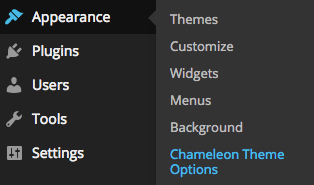
Step Two:
In the Chameleon theme general settings, scroll down to the bottom and click “Use Excerpts When Defined”
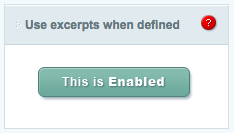
Step Three:
In the post, activate the custom excerpt length by opening your screen options and selecting “Excerpt”
Step Four:
Next, define what your excerpt will be in the “Excerpt” box located beneath the post editor: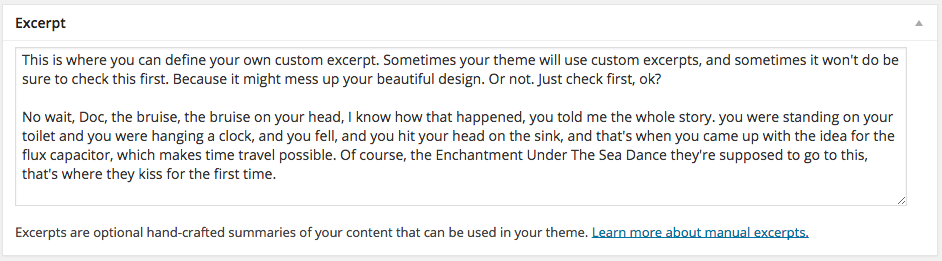
You can make it as short or as long as you want, and even change it up a bit so your subscribers get a specific message, just for them!
PLEASE NOTE: Sometimes your theme will use custom excerpts, and sometimes it won’t do be sure to check this first. Because it might mess up your beautiful design. Or not. Just check first, ok? If you’re using the Chameleon theme it DOES use excerpts in the homepage content areas. So mix it up and use text in your custom excerpt field that not only makes sense, but graphically aligns with your theme design.
Remember to save your changes when you’ve added an excerpt, and when the post goes live, your scheduled RSS-to-email campaign will automatically grab the text from this excerpt box! Now your rss excerpt length is useful, pretty, and entices folks to click trough to your wicked awesome website.
More resources on the WordPress excerpt:
- WordPress.org: All about the excerpt length function
- WordPress.org: All about the trim excerpt length filter
RRS-to-email marketing and custom excerpts are only two of the tools that you can use to connect and convert fabulous clients through your website. There are so many more.
