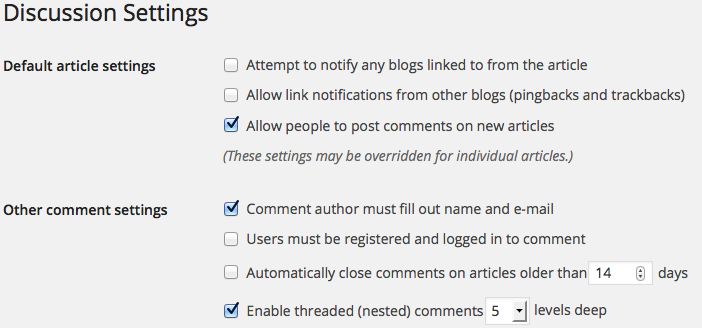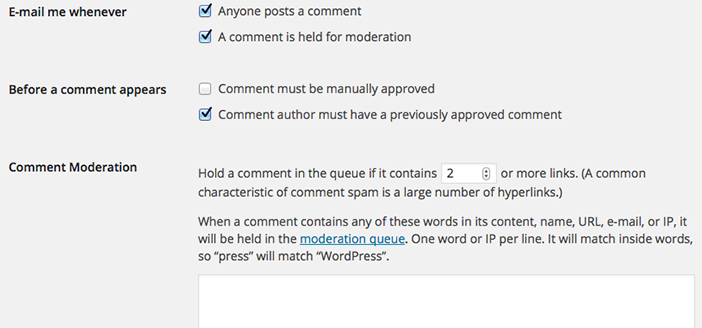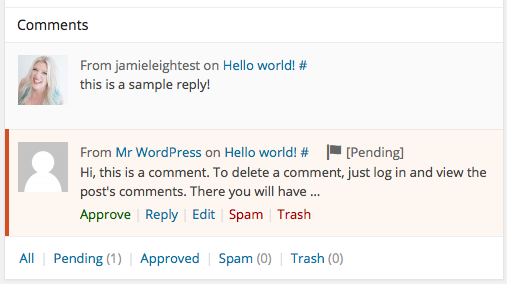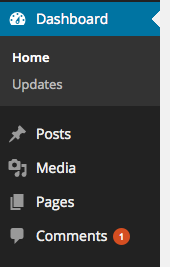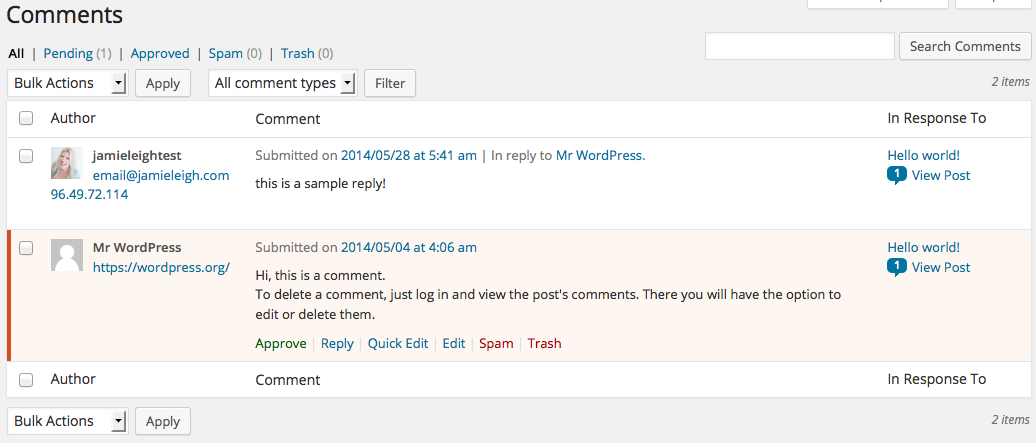Comments are an awesome way for people to engage with you PLUS they are a great way to find out what content was most interesting to the folks who visit your site! There are a couple ways to manage WordPress comments. First, you’ll want to set them up in your settings, then once they start rolling in you can manage comments either from your main dashboard or from the “Comments” area within the dashboard. Let’s take a look at these three areas:
Setup and Manage WordPress Comments in “Discussion Settings”
First Navigate to “Settings -> Discussion”. From here you’ll have the following options:
Allow people to post comments on new articles: This is the default setting that will either allow or disallow comments site-wide. Select this option, ok? Allowing folks to comment on your posts is a good thing! If you want to change this setting on a per-post basis, you can do that as well.
Comment author must fill out name and e-mail: It’s always great to know who people are! This is an option that tries to combat anonymous comments, so please select this option, but also install a plugin like Akismet to prevent spam!
Users must be registered and logged in to comment: Want people to register for your site before leaving a comment? Check this option.
Automatically close comments on articles older than _____ days: You can choose to not allow any more comments on posts that have gotten older than the specified days.
Enable threaded (nested) comments _____ levels deep: “Threaded” means that folks will be able to comment on other folk’s posts, and they will “nestle” underneath each other.
Break comments into Pages with _____top level comments per Page and the (first/last) Page displayed by default: If you have lots of people commenting on your posts, you can break comments into pages and also set the sort order.
Comments should be displayed with the (older/newer) comments at the top of each Page: You can set the sort order here. My favourite is to have the newest comments at the top of the list and the oldest ones at the bottom.
Email me whenever (Anyone posts a comment and/or A comment is held for moderation): Want to be notified as soon as someone comments on your post? Of course you do! So check these two options.
An administrator must always approve the comment: This is a very important option – please check it off! What this does is ensure that your WordPress admin(s) approve a comment before it goes live. This not only prevents spam, but also allows for a higher level of engagement between you and your people (because you respond to every comment, right?)!
Comment author must have a previously approved comment: I love this option! Check it and the option above for increased security but also ease of administration. If someone has already left a comment and it has been approved, then all of their future comments will be automagically approved!
Hold a comment in the queue if it contains _____ links: Set this number at 2 – using links in comments is a spammer’s MO and good commenting folks rarely leave over 1 link!
Comment Moderation and Comment Blacklist: if you find that particular words are being used a lot in spam comments, enter them in this text box to move all comments that include the words into your comment SPAM folder. I don’t use this option as Akismet does a really good job of managing this for me.
Manage New Comments from your Dashboard
You can quickly approve, edit, mark as spam, or delete new comments right from your Dashboard! Your most recent new comments will appear in the “Activity” area of the dashboard. If you don’t see it, make sure it is selected in your screen options.
Manage comments from the comment screen
The comments screen is a more detailed management page for your comments. If you have a new comment, a red circle indicating how many new comments you have, much like if you have new updates!
Click on the comments screen to edit, approve, unapproved, edit, mark as spam, delete, all comments. You can also bulk manage the items in your spam or trash folders.
Following are some other great resources that will help you manage WordPress comments:
- WordPress Codex: All about comments in WordPress
- iThemes: Managing Comments in WordPress
- Akismet: The best comment spam protection
So, what did you think? Let me know by leaving a comment below 😉