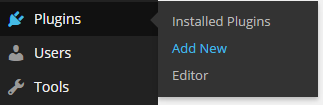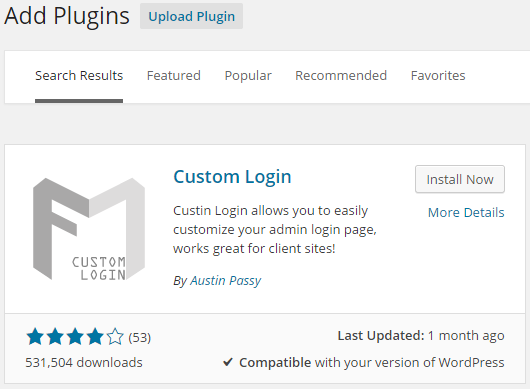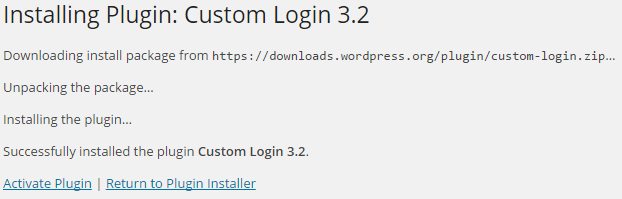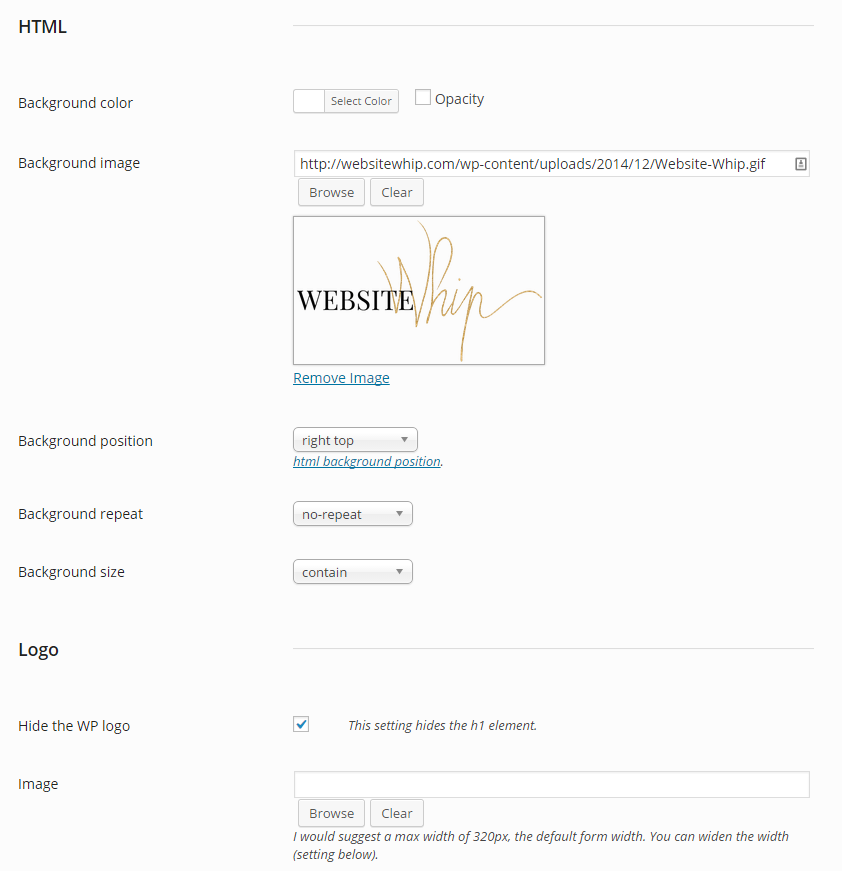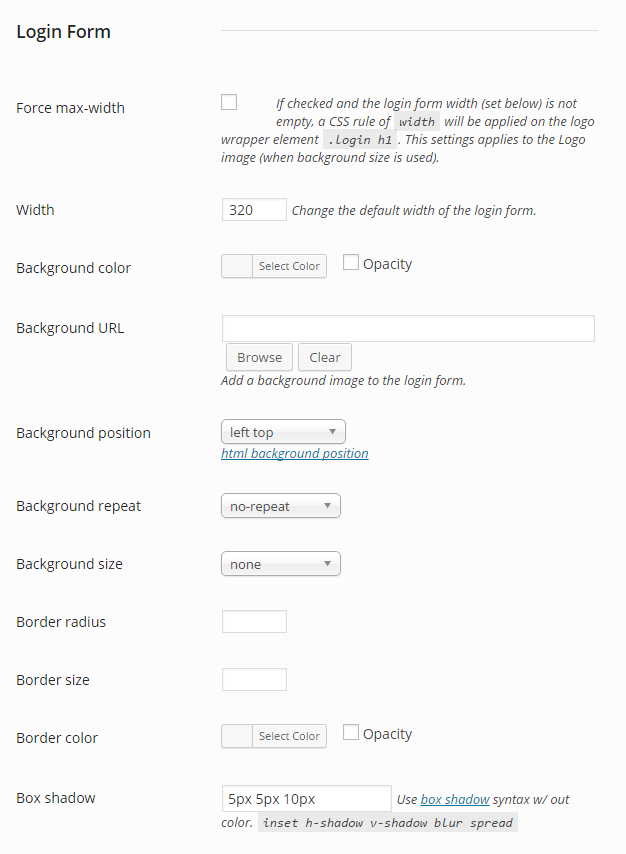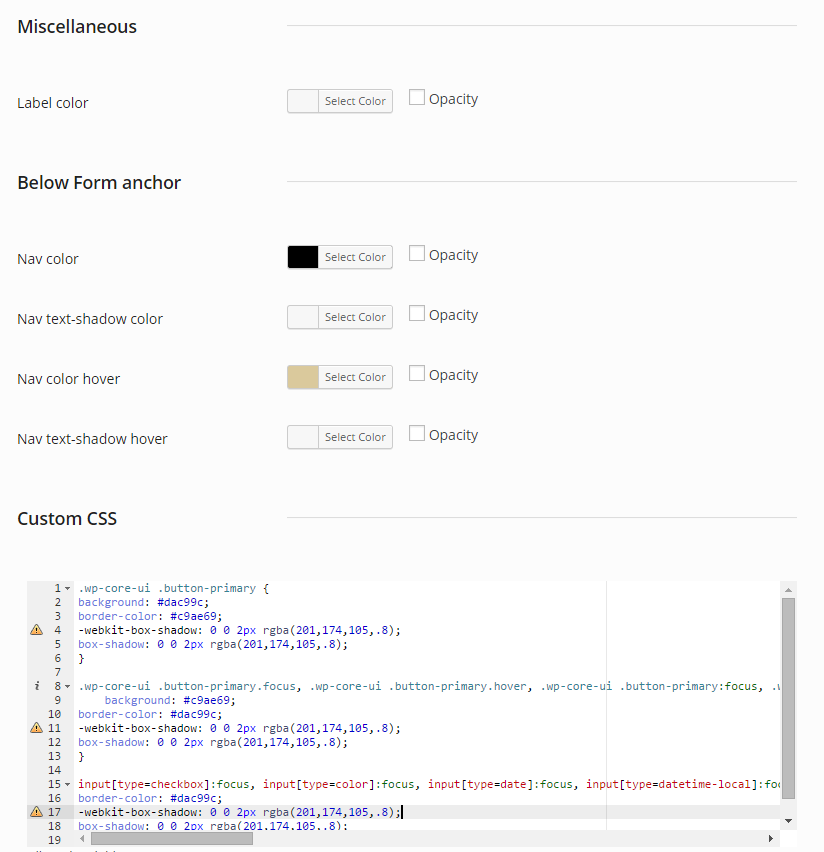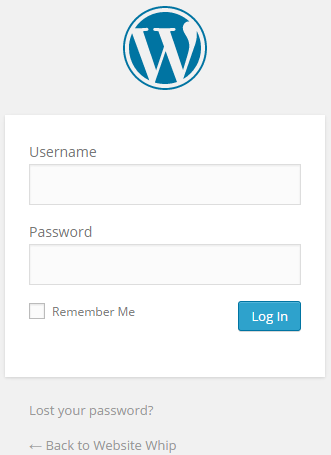… without a computer science degree
Tired of the boring WordPress admin login page?
If you run a membership site, sell products, want a higher level of security, and/or have guest posters log into your WordPress back end, customizing your wp-login.php page a nice way to up your professionalism. It shows that you’re a bit ahead of the crowd, if ya know what I mean.
There are lots of cool ways that you can customize your WordPress admin login page — you can create your own wp-login.php page in your child theme, you could add functions filters, or actions to your functions.php file. If your eyes are glazing over right now, don’t stress. There’s another way to jazz up your login page if you don’t know php.
How to customize your WordPress admin login using a plugin
YAY! Plugins to the rescue.
There are lots of plugins that will allow you to customize your WordPress login, some paid, some free, and most are really good at doing ONE thing. For example, there are plugins that will allow you to add a login form to any page or widget area using a shortcode. There are others that will allow you to put your logo on the standard login page. Still others that will change the default login URL.
Confusing, right?
I’ve found that Custom Login 3.2 is a great multi-purpose plugin to use because:
- The base plugin is free
- It has lots of awesome design options
- There are lots of great add-ons that you can purchase for a reasonable price like:
- Stealth Login – obscure your login URL.
- Page Template – turn a WordPress page into a login form.
- Redirects – redirect users by role after logging in.
- No Password – allow users to login without a password.
Hooked? Cool. Here’s how to install and configure this groovy little brand-reinforcer.
1. Once you’ve logged in to WordPress, navigate to Plugins > Add New:
2. Search for “Custom Login” (it’ll be by Austin Passy) and click “Install Now”
3. WordPress will download, unpack, and install the plugin. When it’s complete, click “Activate Plugin.”
4. At this point you may get an alert box like the one below. Make sure you click to allow the plugin to make changes to your database.

5. Once the upgrade is complete, you’ll be redirected to the Custom Login plugin’s settings page. Here’s where the fun begins! In the HTML area, you can change your background color, set a background image, hide the WordPress Logo, upload your own logo, and more:
6. Next you can customize how the login form looks. Change the width, background colour, position, shadow, and more:
7. Next you can change the Label colour (that’s the colour of the Username and Password labels on the form), the “Below Form anchor” text colours (that’s the link that says “<- Back to Your Website Name,” and add your own custom CSS if ya wanna get fancy:
8. Finally, you’ve got options to add your own custom HTML and Javascript.
A quick reminder why you’re gonna spend the time to install a plugin and customize your WordPress admin login page:
Would you rather your customers see this?
Or this?
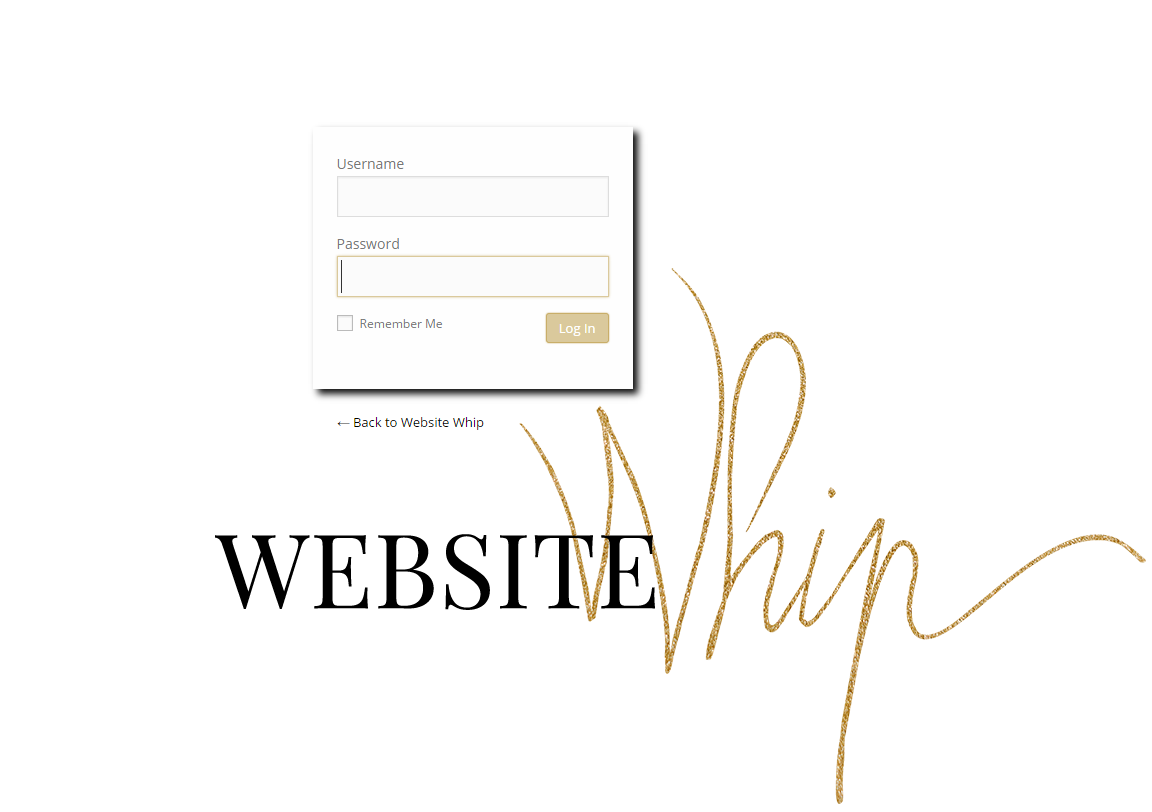
It’s about brand reinforcement, baby.
Forget the tacky pens and golf ts. In 2015 we brand our WordPress login pages.
It’s all about creating memorable experiences that surprise and delight your people, imprinting your brand on their fabulous minds at every chance you get.