Good Wednesday Internets!
Since WordPress 3.9 came along, there have been many changes. One of those changes is in to how to install a WordPress theme. I feel that this new upgrade to theme installation is geared more toward the free theme repository (which is well aligned with WordPress’ vision) however it is still a bit chunky if you are installing a premium or child theme. It’s not a bad thing, but there are a few extra steps. Below I’ll outline the new process:
How to Install a WordPress Theme
1. From your dashboard, click “Appearance -> Themes”
2. Now you’ll see a list of all your installed themes, not much has changed here since the great improvements in WordPress 3.8
3. Click “Add New”
4. Now you’ll see a list of free themes available in the WordPress.org theme repository. This is the biggest change with WordPress 3.9 – Smith makes it a lot pretty and easier to find, test, and install free themes from the WordPress directory. If you want to, you can scan through this list and click “Details & Preview” OR if you’re installing your own custom or premium theme, click “Upload Theme”
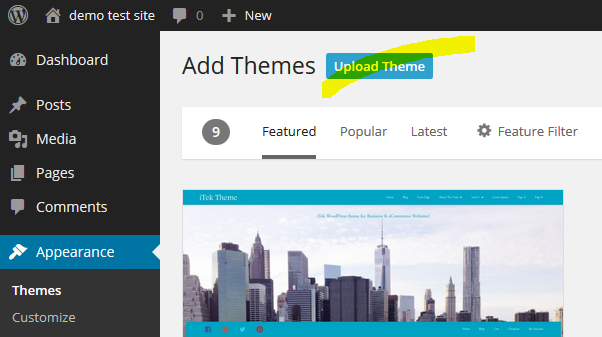
5. Click “Browse” and search your hard drive for your theme zip file then click “Open“.
6. Next, click “Install Now”
7. Your theme will unpack and install. Now all you have to do is click “Activate”
Congratulations, you now know how to install a WordPress theme! Now comes the fun part. You get to configure your theme options, customize it, add images, create menus, widgets, and more!
I created this free content to support you in managing your WordPress website. Want more support? Check out my professional packages. I’m all about providing you with the tools you need to manage as little or as much of your WordPress website as you wish!
Here are some more great resources for WordPress themes:
- WordPress.org: Free WordPress Theme Directory
- Headway: My choice for drag-and-drop theme development
- ThemeForest: Premium Themes
- JamieLeigh.com: How to create a Child Theme
