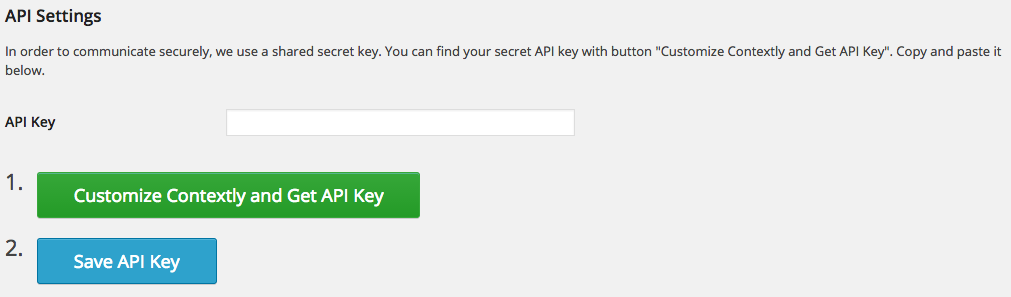Sad but true: nRelate, my fav related content plugin, is saying goodbye on December 31st. So how are you to keep your blog readers happily reading down the bunny trails of your site?
Enter Contextly.
Contextly reports that it will:
Decrease Your Site’s Bounce Rate
Boost Your SEO and Page Views Per Reader
Turn Visitors into Return Readers or Customers
Promote E-Mail Lists, Videos, Events and Products
Produce Click-Through Rates as High as 10%
Pretty nice, eh? Let’s install it on WordPress and give it a whirl.
1. Install the plugin
From your dashboard, navigate to Plugins > Add New
In the search bar, type “Related Links by Contextly”

When the results return, find the plugin created by Contextly and click “Install Now”
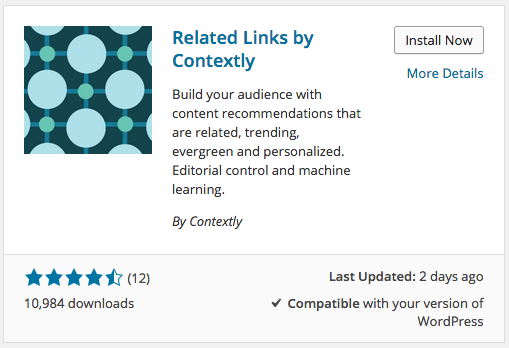
After the plugin installation is complete, click “Activate Plugin”
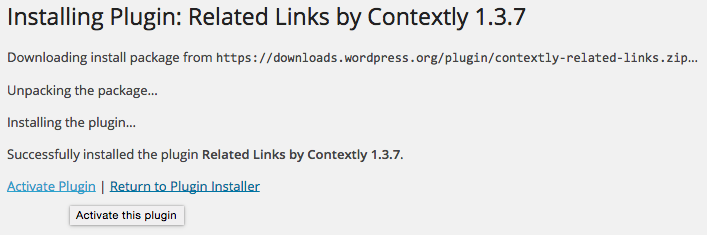
2. Get Started with Contextly
Get Your Secret Key from Contextly by clicking on the link pictured below:
Then click “Customize Contextly and Get API Key” – this will open in a new window. I really love how you’ve got two options here: 1. learn more about Contextly (I recommend this), or 2. Continue with the configuration.
Once you’ve finished the tutorial (or skipped it :), you can enter your API key.
3. Configure Contextly
From your Dashboard, click Settings > Contextly > General
Next, click on that “Big Settings Button”
Here’s where you’ll find a pretty robust dashboard where you can tweak the settings in a way that will work best for you, your website, and your readers!
Account: These are all your basic account details
Settings: This is where you can edit basic settings like your RSS feeds for your “Interesting” and “Custom” sections, change your default image for posts that don’t have a featured image, and track performance by hooking Contextly up with Google Analytics.
Module: Now we start getting more specific with the configuration details of the end-of-post modules such as your module style (choose blocks – text under, it’s the best performing module according to Contextly), the title of your sections (change it to something on brand, such as “You may be interesting in….” or “Like what you’re reading? You’ll enjoy these:”, and if you’re code-saavy, custom CSS changes.
Sidebar: Configure the display and design settings for your related content sidebar here!
Search Tabs: Add sites that Contextly indexes for you here.
Reports: Add/edit/manage the email address(es) that Contextly will send daily, weekly and monthly statistic reports to here.
A/B Testing: Get super specific here and test different related content on your site! For example, you could try changing the title of your related content area or the colour of the text to see if it gets more engagement. Super awesome feature.
Promo Links: Another huge reason why I’m in love with Contextly. Ever run a promotional webinar? Launching a new product? Add links to content that you’d like to promote here and choose the title, link, and thumbnail image for greater engagement with your own promotional content.
Conclusion
So as much as I was really sad to see nRelate close their doors, I’m kinda glad they did. Because that forced me to look for a better solution and I’ve fallen in love with Contextly. Simple to install and configure, incredibly robust in features, Contextly is even hosted on their own servers so it won’t slow your site down. Fabulous.
Oh, and it’s really pretty & clean, too.
Let me know in the comments, have you ever used a related content plugin before? If so, what was your experience like?