Extra time is usually a luxury that small business owners don’t seem to have a lot of. Especially if you manage your own website. And social media sites. And blog. One of my favourite systems to boost my productivity is using an editorial calendar and WordPress’ “schedule” post tool. It allows me to write posts when I have the time, creativity, inspiration, and/or energy to write and then, you guessed it, schedule that post for the future!!
1. Create an Editorial Calendar
The first thing you want to do is create an editorial calendar. Now I’m not going to get into any sort of detail about how to do this yet, I’ll save that for another post (in the future), because THIS post is all about how to SCHEDULE WordPress posts. I’ll simply let you know that if you start brainstorming blog post ideas that would really serve up some great value for your followers, write ’em all down so that they are real. Better yet, enter those posts in your calendar software and tag them with a reminder. Once you create alerts and block off time and deadlines for tasks like writing blog posts, the likelihood that they become a real thing is much, MUCH higher.
2. Write the Posts
Did I actually have to put that step in? Probably not. But it’s a good opportunity to link to my previous post on How to create a WordPress Post for those of you who may have missed that step 😉
Once you have written your post, you’ll want to publish it, right? Maybe not! Let’s say the creative writing Muse has tenderly wrapped her creative arms around you and the words are just flowing out. Let’s say you’ve been so absolutely inspired that you wrote all night and you’ve got more than one new blog post jam-packed with so much value it’ll wow the socks off of everyone who reads it. You want get all that goodness out on your site ASAP, right? Again, maybe not.
Let’s back up a bit and remember the first sentence I wrote up there:
Extra time is usually a luxury that small business owners don’t seem to have a lot of.
Armed with that knowledge, wouldn’t the best small business owner self care advice be to schedule those extra posts for a later date? That way you have already completed some of the tasks on your never ending to-do list! Pat yourself on the back, you can breathe for a couple weeks, or continue on that roll and keep writing!! So, let’s get scheduling.
3. How to schedule WordPress posts for the future
Instead of clicking that “Publish” button right away (and trust me, when something spectacular comes outta the tips of my fingers it’s hard to resist that publish button), look up and to the left. See that? It’s the schedule option! In it’s regular state, it reads “Publish Immediately:”
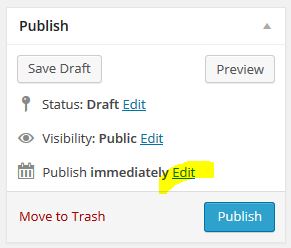
Click EDIT. Woah! Isn’t that awesome? Month, date, year, hour, and minute options appear. Now you can choose when you want the post to be published, and click OK!
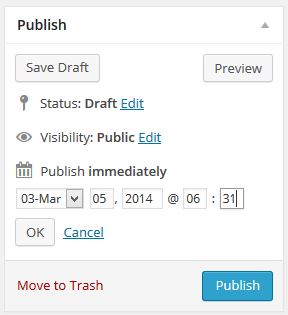
Once your schedule the post to publish in the future, the “Publish” button now automagically changes to “Schedule.” Click that, and you’re done!
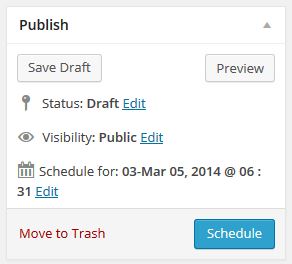
That wasn’t so tough, eh?
Following are some great resources on editorial calendars, blogging, and writing in general:
- WordPress Codex: Writing Posts
- Launch Grow Joy: How to Create an Editorial Calendar
- Alexandra Franzen: 88 pieces of fill-in-the-blank inspiration for blog posts
- Leo Babauta: Why You Should Write Daily
Do you know someone who could benefit from this article or my professional packages? Send them my way! They’ll be glad you did 😉
