WordPress How To: log in to your WordPress CMS
You’ve MADE IT! You either decided to start a website at WordPress.com or you’ve installed the CMS from a download at WordPress.org on your own server. Congratulations! Now what? How do you manage your WordPress website?
Let’s log in and check out your DASHBOARD (oh, funtimes!!). PLEASE NOTE: these tutorials are going to primarily cover how-tos for managing your own WordPress.org, self-hosted website. If you want help with your WordPress.com hosted site, please check out their groovy support page!
First things first: what is your domain name?
Use it to log in to your WordPress Dashboard at: http://Your-Domain-Name/wp-admin/
You will need to enter your username and password that you created when you first installed WordPress. Forgot your password? Click on the handy “Lost Password” link below the login form for an easy email retrieval!
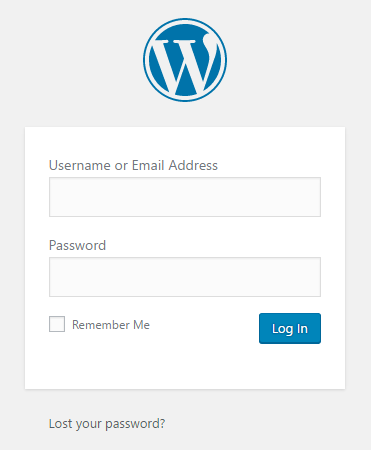
Now that you’re in, let’s explore! The Dashboard is the first screen you will land on when you log into the WordPress CMS; it will give you an overview of your website activity as well as links to manage your content. (More information on the WordPress dashboard)
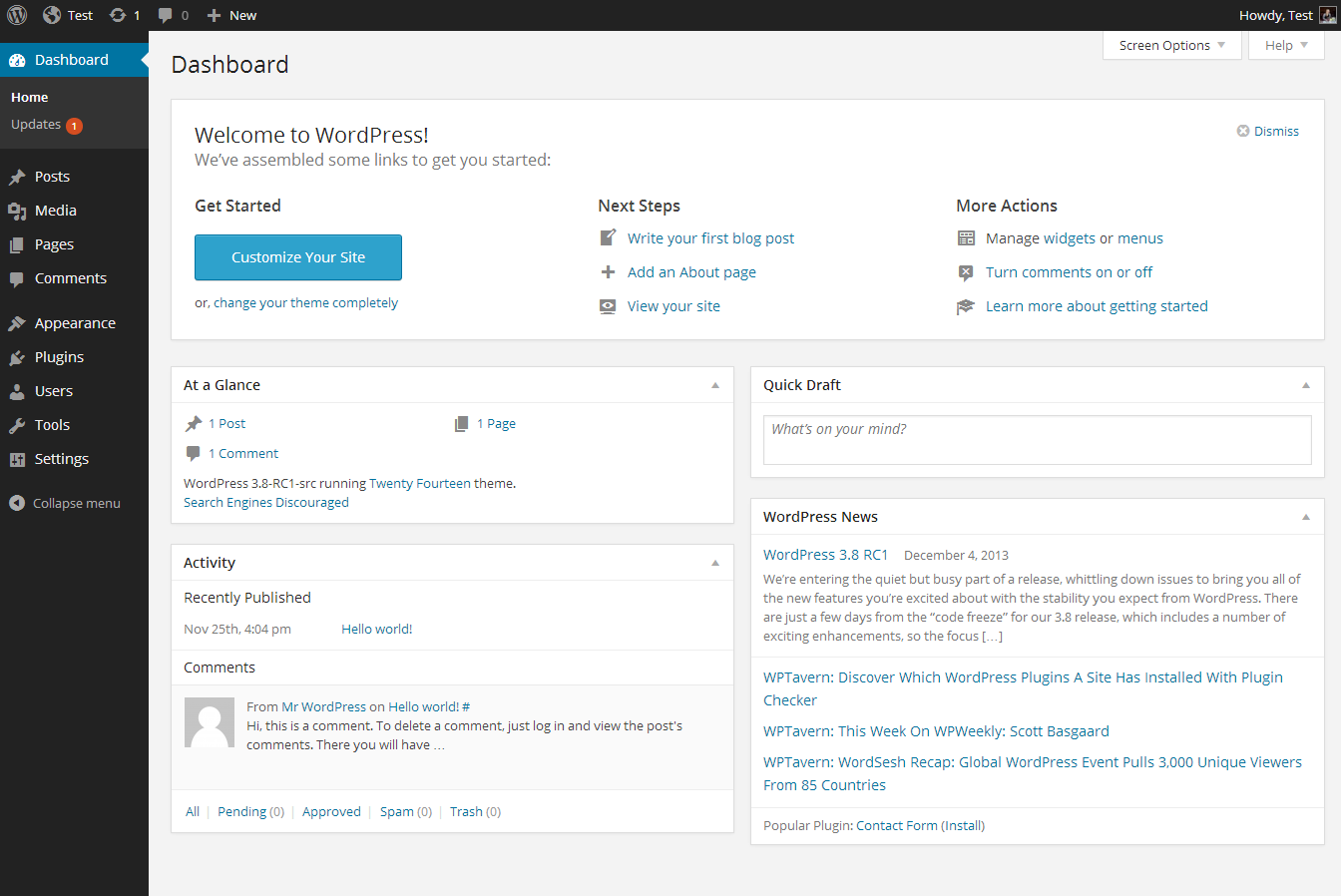
You can customize the look of your Dashboard by clicking on the “Screen Options” tab at the top left hand corner of your screen.
Along the left hand side of the Dashboard, you will notice your main navigation links. That will be the topic of my next WordPress Wink.
