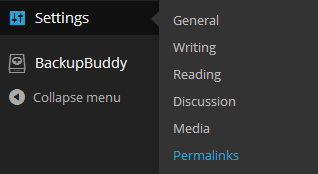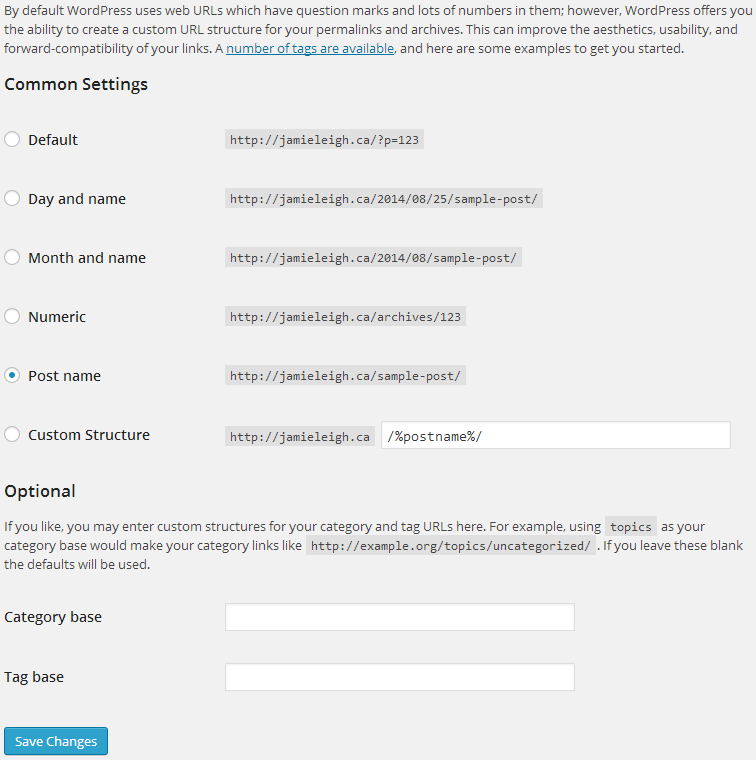What the heck is a WordPress Permalink?
It’s the URL (get geeky with me: uniform resource identifier) or website address (awesome plain language moment) used to link to your website content (pages, posts, category & tag archives, etc). Also, it should never change. Hence the name PERMAlink.
The default permalink structure in your WordPress installation looks something like this: http://yourdomain.com/p?=123/
(what follows is a technical explanation of that crap above. If you’d like to move on to the exciting stuff and how it actually applies to you, skip over these next paragraphs all the way to the next heading.)
So out-of-the-box, WordPress labels your pages like this:
<protocol:>//<host>/<query-string>
<query-string> is the row number of your wp_posts table in your WordPress database. That’s pretty awesome and everything is you’re a computer, but not if you’re a human.
Why Do I need to care about Permalinks?
Permalinks are one of the most important aspects of your website for many reasons. I’ll share two of my most important reasons:
#1: Your website users are humans.
Permalinks lead these humans around your website. Each time they click on a link, share it, copy it, or interact with it, would you rather them see some weird string that they don’t understand or simple, logical, memorable, dare I say funny, string of words?
#2: Search Engines like to return awesome results for humans.
According to the great Google:
If your URL contains relevant words, this provides users and search engines with more information about the page than an ID or oddly named parameter would.
So, quite literally, using structured permalinks that include rich keywords is an excellent step in good search engine optimisation strategy!
How do I make my permalinks human/search engine friendly?
Set your permalink structure in the Dashboard > Settings > Permalinks screen:
For best search engine optimization, change the permalink structure to %postname% – this will also boost the aesthetics, usability, and the shareability of your links.
What if I have to change my permalink structure?
If you must change your permalink structure AFTER your website has gone live, it’s not that big of a deal, you’ll just need to make sure that old links to your site using the old permalink structure are friendly told how to find the information they’re looking for! If you don’t do that, you’ll confuse people and loose search engine clout.
Why? If the old links are not found, the human on the other end will get whats called a 404 Error page. I’m sure you’ve seen on before. They are a bit jolting, kinda confusing, and pretty frustrating.
Not intersested in frustrating your website visitors?
Enter 301 redirects stage right.
A “301 redirect” is the answer to the non-helpful “401 not found”. It’s like the proactive employee who thinks on her toes and suggests something else that is in stock as opposed to the non-helpful employee who simply says “We’re all out” and looses a customer for you.
WordPress has built in 301 redirects if you change the permalink structure from http://yourdomain.com/p?=123/ to http://yourdomain.com/post-name/ but if you are changing from one of the other permalink structures, you’ll need to generate 301 redirects for your website pages.
Generating a 301 redirect used to require a lot of knowledge of the .htaccess file but thanks to our friend Joost de Valk, there’s a handy dandy tool for that!!
And if you don’t even want to THINK about your .htaccess file? Contact me and I’ll do it for you!
More awesome WordPress Permalink resources:
- From the Codex: All about WordPress Permalinks
- From the authority on SEO + WordPress: Yoast (Joost de Valk) on changing your WordPress Permalink
- Google’s SEO Starter Guide: Skip to page 8: Improve the structure of your URLs